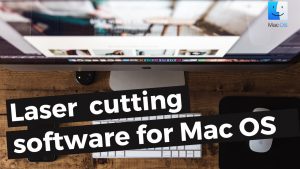Laser cutters are versatile tools that can be used to cut and engrave a variety of materials, including wood, acrylic, fabric, paper, and more. One of the key factors in using a laser cutter is the file format of the design that you want to cut or engrave. There are several file formats that are commonly used for laser cutting, and each has its own advantages and limitations. In this article, we will explore some of the most common file formats for laser cutting and discuss their features and uses.
If you are instead interested in applications used to create these types of files, you can check out this article to get community recommendations of best applications for designing for laser cutters.
Vector vs. Raster Graphics: The Basics
Before diving into specific file formats, it’s important to understand the difference between vector and raster graphics. Raster graphics are composed of pixels, tiny squares of color that together create an image. The resolution of a raster image is fixed; if you try to enlarge it, the image will lose clarity and become pixelated. Examples of raster formats include JPEG, PNG, and BMP.
On the other hand, vector graphics are made up of paths defined by mathematical equations. These paths can be lines, curves, or shapes that are infinitely scalable without losing quality. This scalability makes vector graphics ideal for tasks like laser cutting, where precision and scaling is paramount. Common vector file formats include AI (Adobe Illustrator), CDR (Corel Draw), and SVG (Scalable Vector Graphics).
You can read more about the differences here – vector vs raster graphics.
Even though laser cutter can also engrave raster graphics, due to a way laser cutters (and any other CNC machine for that mater) operates, you will spend most of your time working with vector graphics software and files. This is why the rest of this articles will be focused on vector based types of file formats.
Adobe Illustrator file format (.ai)

One of the most widely used file formats for laser cutting is the Adobe Illustrator (.ai) format. This makes it ideal for laser cutting, as the laser cutter can follow the precise lines and curves of the design with great accuracy. Adobe Illustrator files can be easily edited and resized without losing quality, and they are compatible with most laser cutting software.
Another benefit of the .ai format is its compatibility with a wide range of laser cutting software. Most modern laser cutters can directly import .ai files, making it a convenient choice for designers. However, it’s important to note that Adobe Illustrator is a paid software (and not so cheep one) and assuming your main business is not designing but selling crafts, you are better of using cheaper/free alternatives that are out there.
Corel Draw (.cdr)
Corel Draw is another popular vector graphics editor, and its native file format is .cdr. Much like Adobe Illustrator, Corel Draw offers robust tools for creating detailed vector designs. The .cdr format is widely used in the graphics and printing industries and is highly compatible with laser cutting software.
The .cdr format is particularly useful for those who are already familiar with Corel Draw’s environment. The files retain all the vector information needed for precise laser cutting, and like .ai files, they can be resized without losing quality. Corel Draw also supports a wide range of file conversions, allowing users to export their designs to other formats if needed.
Corel Draw user can also benefit from using the Corel Draw RDWorks plugin which is a useful tool for integrating it with RDWorks, a software application used for controlling laser cutting machines, particularly those using Ruida controllers. This plugin bridges the gap between design creation in Corel Draw and the operation of laser cutters through RDWorks, allowing for a more streamlined workflow. The plugin enables users to directly send designs created in Corel Draw to RDWorks without needing to export and import files manually. This integration simplifies the process, reducing the chances of errors that can occur during file conversion or transfer.
Scalable Vector Graphics (.svg)

Scalable Vector Graphics, or SVG, is an open-standard vector format widely used on the web and increasingly in laser cutting. SVG files are based on XML (Extensible Markup Language), which means they are text-based and can be edited with a simple text editor, although most users will use a vector graphics editor like Adobe Illustrator or Inkscape.
The SVG format is particularly appealing for those who work with web graphics or open-source software. It’s a versatile format that retains all the benefits of vector graphics: scalability, precision, and ease of editing. Moreover, because SVG is an open standard, it is supported by a wide range of software, including many laser cutting applications.
DXF (Drawing Exchange Format)
DXF, or Drawing Exchange Format, is another widely used file format in the world of laser cutting. Originally developed by Autodesk for their AutoCAD software, DXF files are commonly used in engineering, architecture, and manufacturing.
One of the primary advantages of DXF files is their compatibility across different CAD (Computer-Aided Design) and CAM (Computer-Aided Manufacturing) software. This makes DXF a popular choice in industrial settings where designs are often created in specialized CAD programs and then transferred to laser cutting software.
DXF files are particularly well-suited for designs that require precise measurements and detailed engineering specifications. They are also typically used for designs involving mechanical parts or architectural components, where accuracy is critical. However, DXF files can be more complex to work with than other formats, especially for users who are not familiar with CAD software.
PDF (Portable Document Format)

While PDF might not be the first format that comes to mind for laser cutting, it is actually quite versatile since most, if not all laser cutting software out there can import .pdf files. PDF files can contain both vector and raster data, making them a flexible option for laser cutting designs. They are widely used in graphic design and printing because they maintain the integrity of the design across different devices and software.
For laser cutting, PDF files are particularly useful when you need to include text, images, and vectors in a single file. Many laser cutting software programs can import PDF files, and some even allow you to directly work with the vector data within the PDF. However, it’s important to ensure that your PDF file is properly prepared, with all text converted to outlines and any raster images either removed or converted to vector paths.
PDF files are also advantageous when sharing designs with others, as they are universally compatible and can be easily viewed on any device. This makes PDF a good choice for collaborative projects or when sending designs to clients for approval.
EPS (Encapsulated PostScript)
EPS, or Encapsulated PostScript, is another vector file format commonly used in laser cutting. EPS files are also widely supported by laser cutting software, making them a reliable choice for professionals who need to work with complex designs. However, it’s important to note that some older laser cutting software may have limited support for EPS, so it’s always a good idea to test your file before cutting.
Choosing the Right File Format
Choosing the right file format for laser cutting depends on several factors, including the software you are using, the complexity of your design, and the material you are working with. But the main factor will be the laser cutting software you use and which file format it can open/import. For most users, vector formats like AI, CDR, and SVG will be the best choices due to their scalability, precision, and widespread compatibility with laser cutting software.
However, in some cases, other formats like DXF, PDF, or EPS may be more appropriate, particularly if your design involves detailed engineering specifications, mixed media, or collaborative work. Regardless of the format you choose, it’s important to ensure that your file is properly prepared, with all paths closed, text converted to outlines, and any unnecessary elements removed.
In conclusion, understanding the strengths and limitations of different file formats is crucial for achieving the best results with your laser cutter. By choosing the right format and ensuring your design is correctly prepared, you can create precise, high-quality cuts and engravings across a wide range of materials. Whether you’re a professional designer, an engineer, or a hobbyist, mastering file formats is key to unlocking the full potential of your laser cutter.